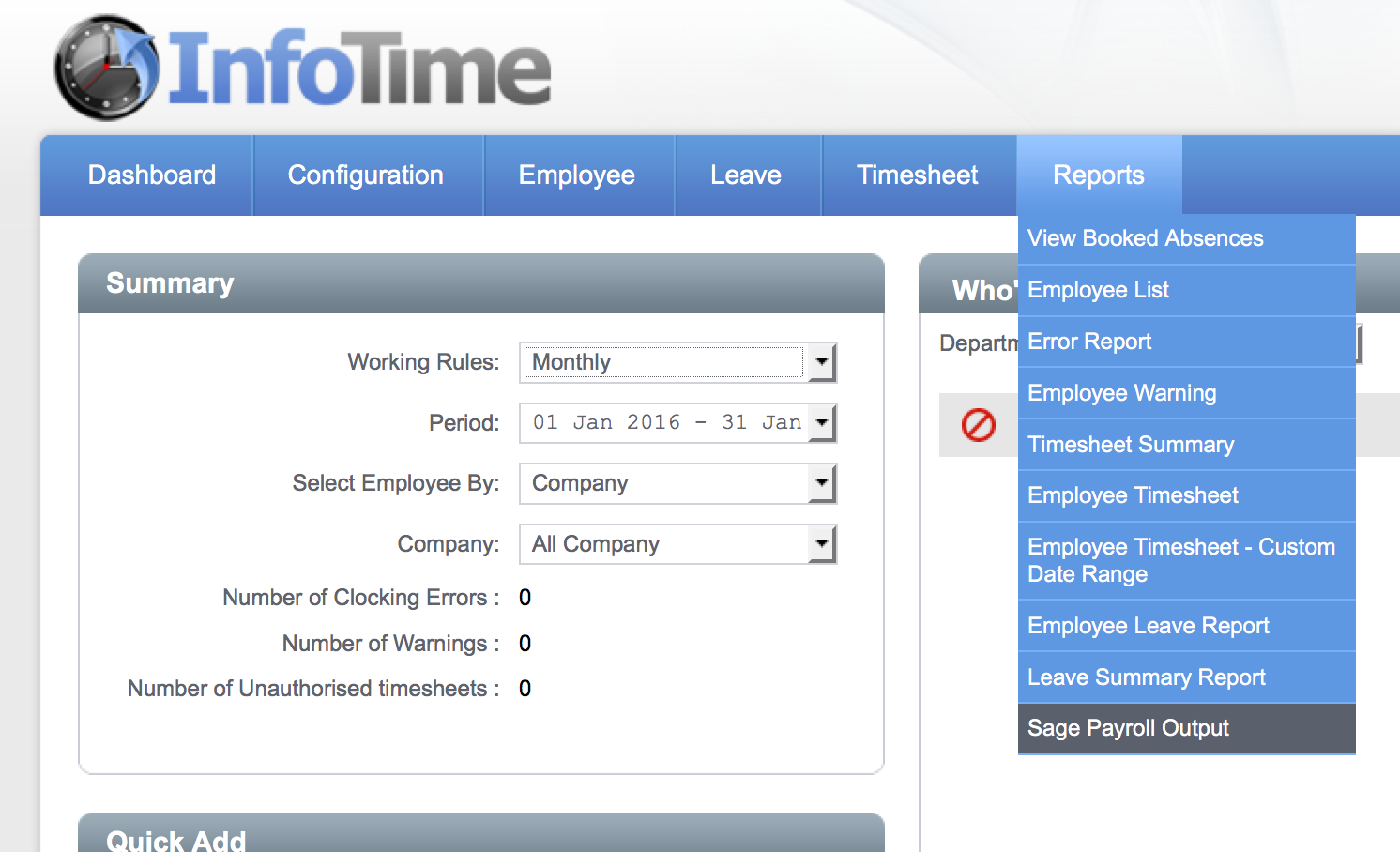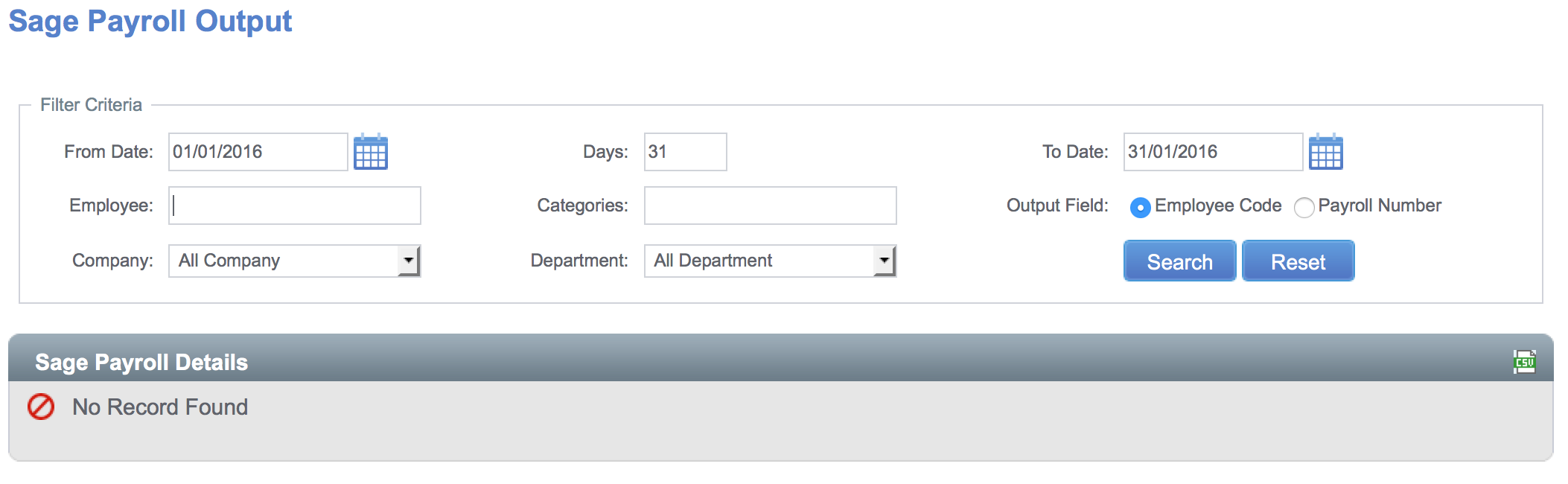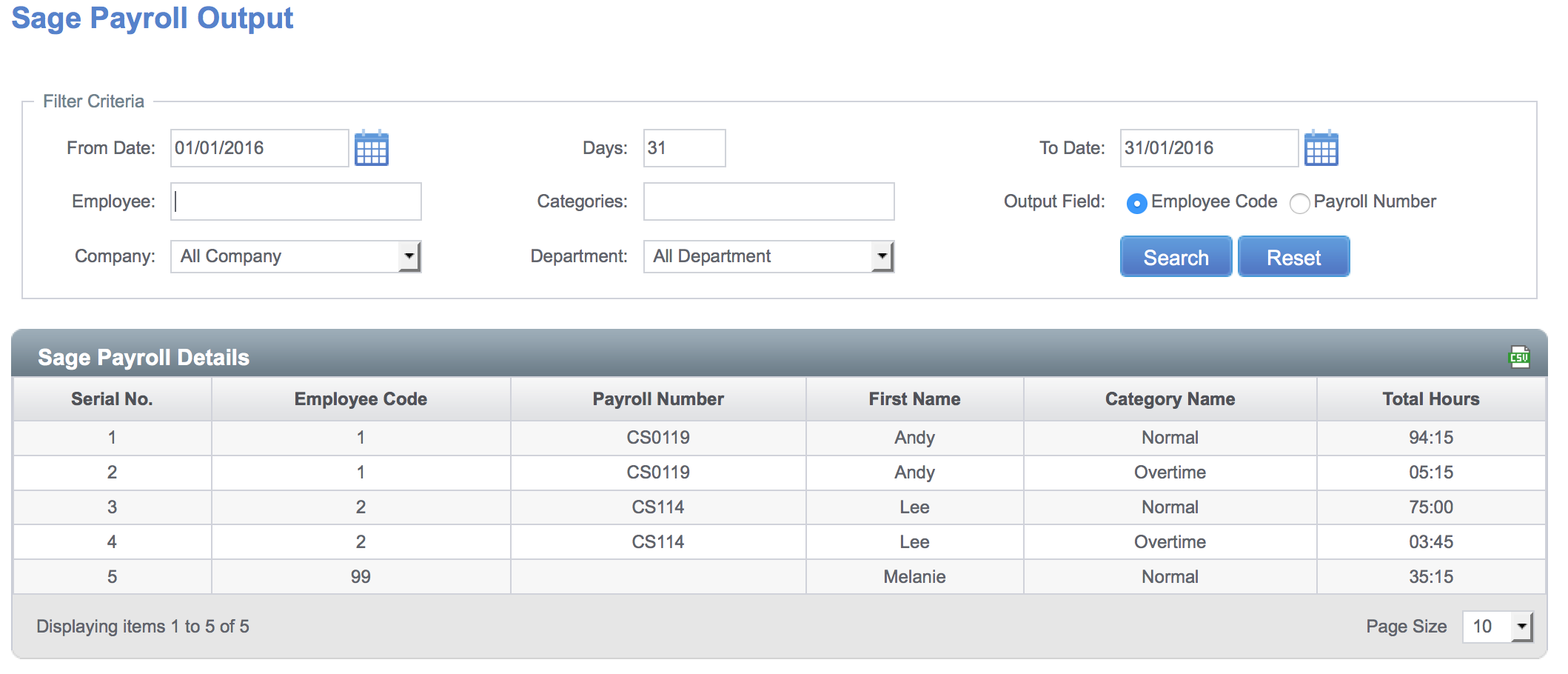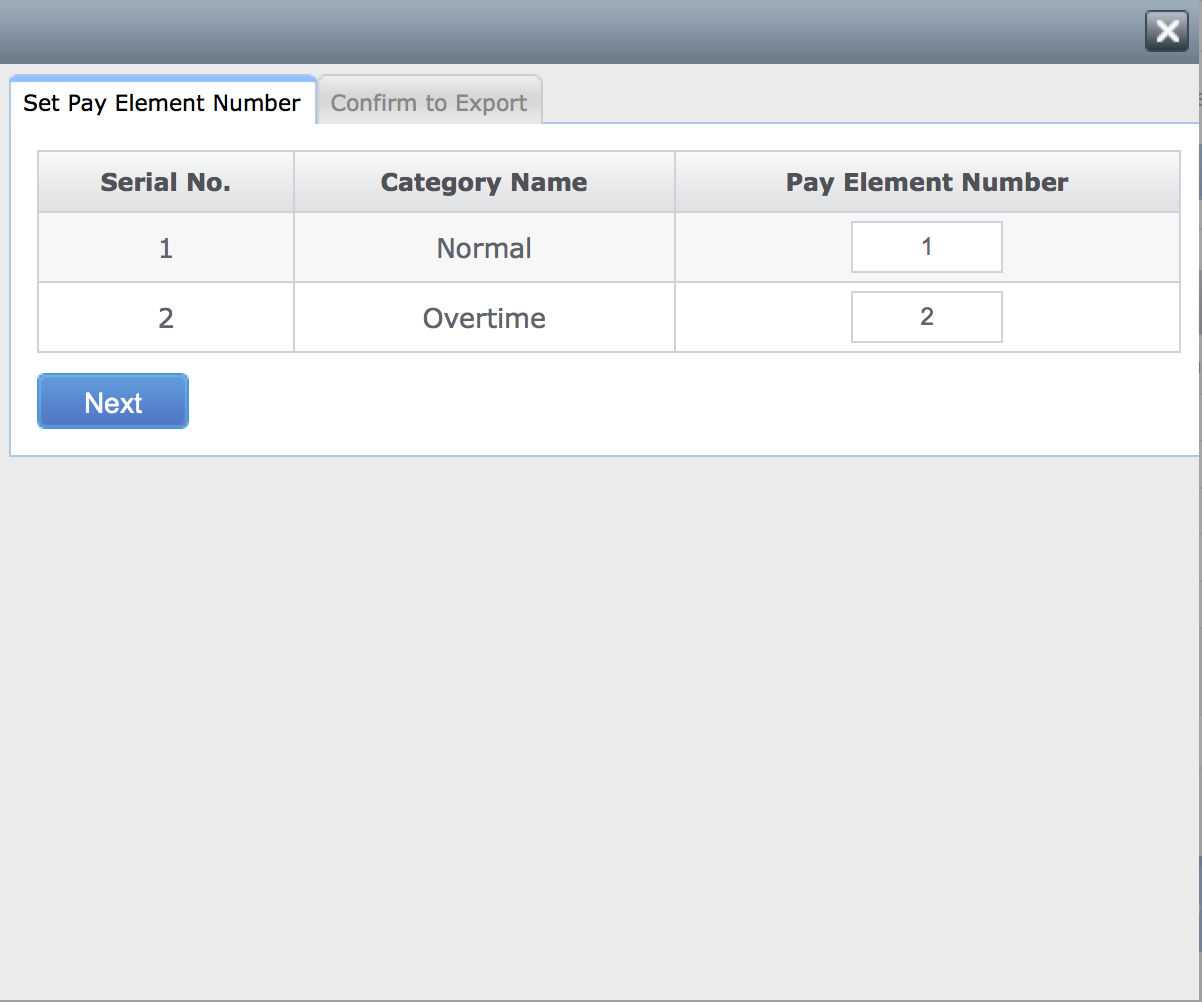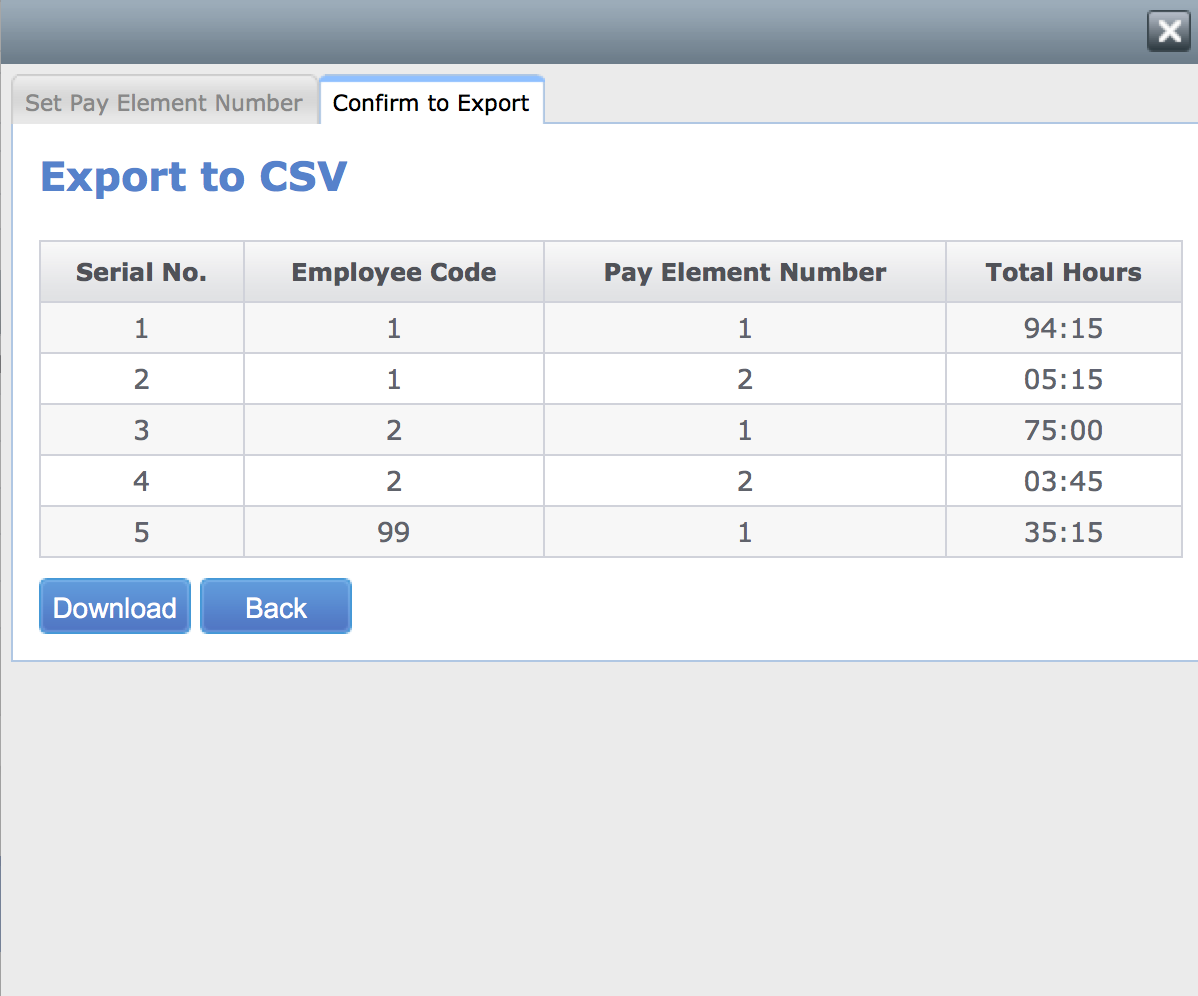The Sage Payroll Output creates a csv file containing the hours worked by the employees over a date range that can then be imported into Sage Payroll.
To access the Sage Payroll Output click on Reports – Sage Payroll Output (Fig 1).
The screen will change to show the report Filter Criteria (Fig 2).
Use the criteria to set the correct date range and select the correct group of employees. Set the Output Field to either use Employee Code or Payroll Number (if on Employee Code then the employee’s Employee Code in InfoTime will be used as the reference in the output, if on Payroll Number then the Payroll Number field will be used).
Once the criteria is set, clicking the Search button will return the hours worked by each employee at the various pay categories (Fig 3).
Click the CSV icon at the top right of the list to start the export file download. A new screen will load showing each Pay Category setup in the software and asking for the corresponding Pay Element Number (Fig 4), the pay element for that pay category in your Sage Payroll should be entered.
Once the Pay Element Numbers are entered click Next.
A final screen will load as shown in Fig 5, this will confirm the contents of the Export File. Click the Download button and a prompt will load asking to save the file to the PC.
Once saved your PC the file can then be imported into Sage Payroll using the Advance Data Import Wizard. Please refer to the Sage Payroll instruction manual for more information regarding this.