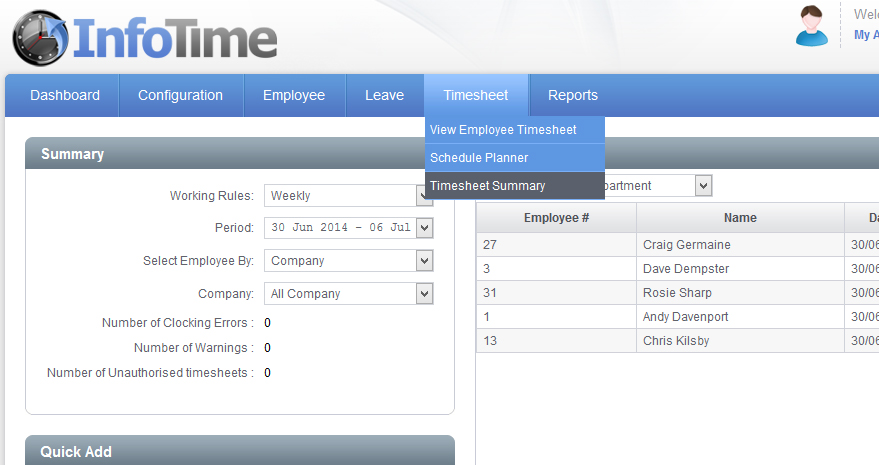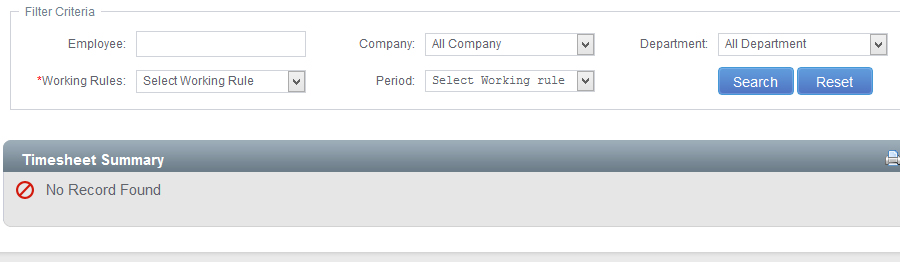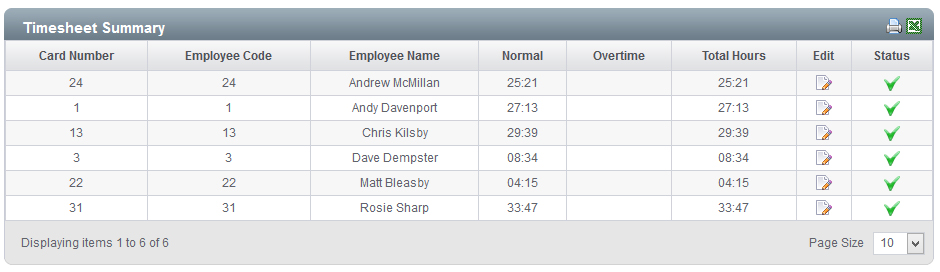To access the Timesheet Summary select Timesheet – Timesheet Summary (Fig 1).
The Timesheet Summary screen will load (Fig 2).
You can use these settings to determine which employees and which pay period you wish to with to look at. Set the Working Rule and the Period and then click Search.
The screen will then refresh to show the timesheet summaries for all the selected employees (Fig 3).
The Timesheet Summary shows a one line entry per employee showing the total hours worked for the selected pay period. It shows a total for each time category as well as the total hours worked.
Clicking the Edit button on an employee’s summary will load the employee’s Timesheet for that period.
The Status section at the right hand side allows department supervisors to authorise employee timesheets once they have reviewed them. This is not mandatory and will not stop the employee appearing on reports if not used. To authorise the timesheet for an employee the user would click the Tick under that employee’s Status.