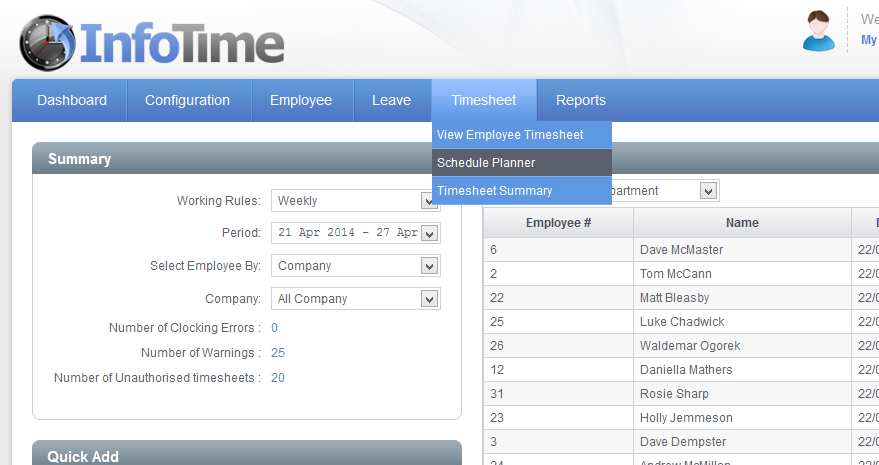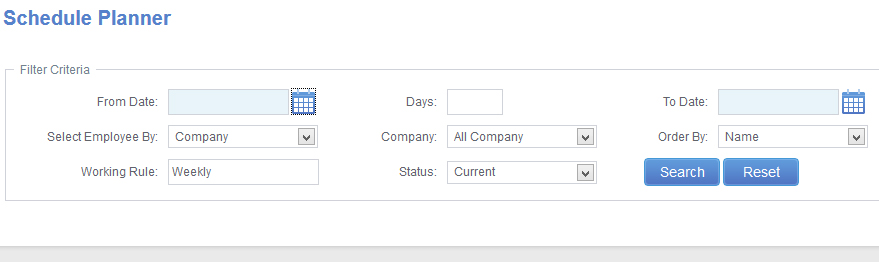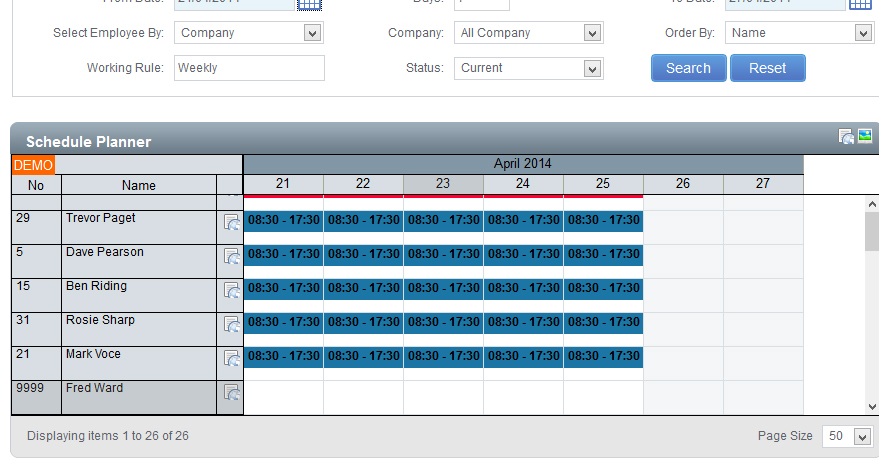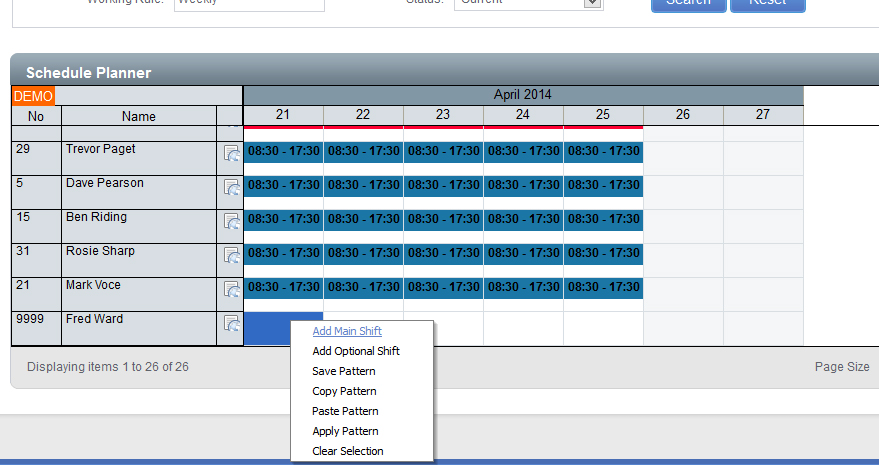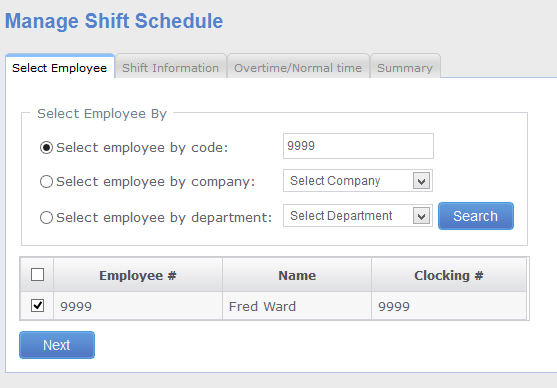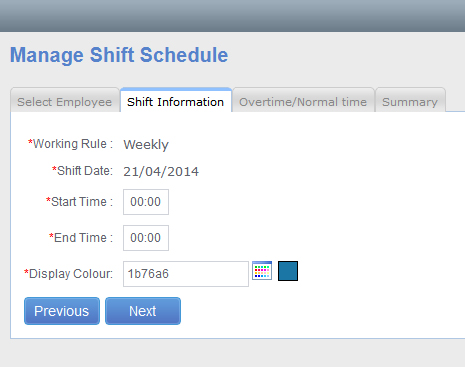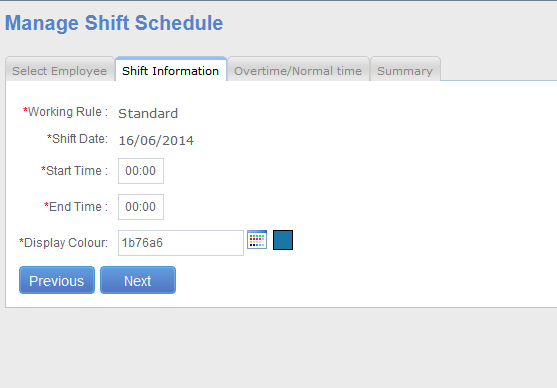Click on Timesheet – Schedule Planner (Fig 1).
The Schedule Planner screen will load. Initially only show the filter criteria (Fig 2).
The first thing you need to do is set the date range you wish to see. You can set the date range to be as long as you require i.e. if you are entering a roster for this week just select this week, if you are entering a pattern that repeats every three weeks set the date range to show the three weeks. It is advisable to set the From Date as the first day of the pattern and then the To Date to the last day of the pattern.
You can also set the filter to only show employees in a particular Department, Company, etc. Once you have set the criteria click the Search button.
The screen will refresh to look like Fig 3.
To enter a schedule on a particular day, locate the employee and right click on the day you wish to set a start and finish time for, a menu will load (Fig 4).
From the menu select Add Main Shift.
The Manage Shift Schedule Wizard will load (Fig 5).
The screen confirms which employee you have selected. Click Next.
The next screen details the Shift Information such as Start Time and End Time (Fig 6).
Enter the Start Time and End Time in 24 hour format. For the Display Colour click the colour selection tool to the right of the box containing the colour code, you can then pick the colour displayed on the schedule planner from the list of available options.
Click Next.
A summary will then be displayed giving details of the schedule you have entered (Fig 7). If you are happy with the settings click Save to add the schedule. Otherwise click Previous to go back and amend the shift.
Follow the same steps to enter the schedules for the other working days on the rota.
By default this rota will be only applied to the employee on the days you have scheduled above. If the employee works this pattern repeatedly (i.e. a 2 week repeating rota) the rota can be saved and then the employee will be assigned to this shift until you tell the system otherwise. Similarly if another employee also works this pattern the saved pattern can be applied to them also.