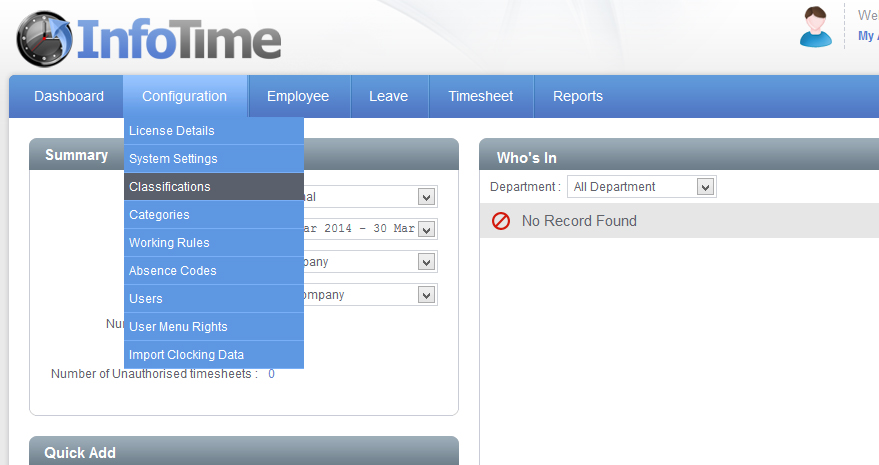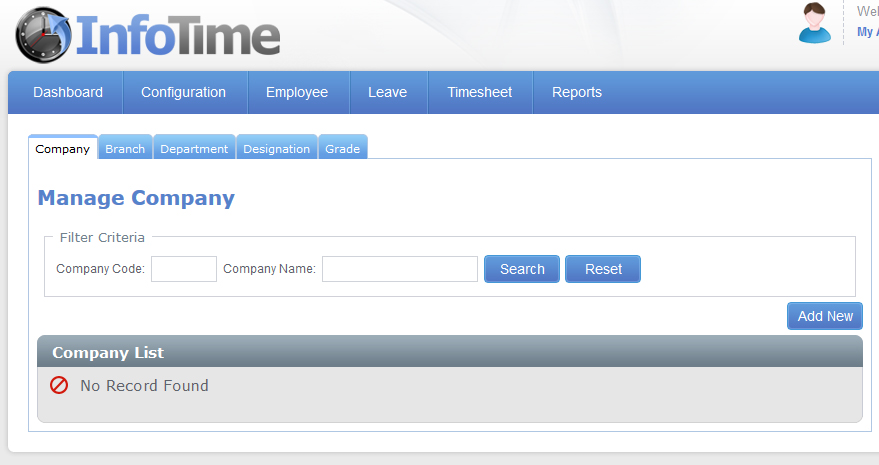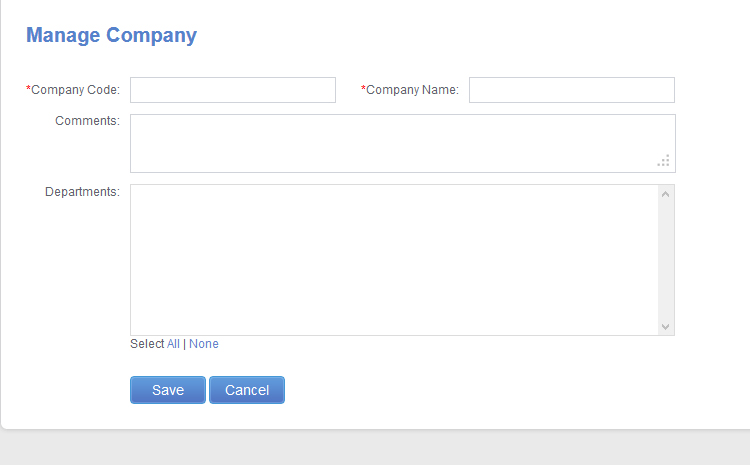The Classifications in InfoTime allow you to filter screens and reports to only show information relation to specific groups of employees i.e. see the total payroll hours for all employees in one particular department.
To setup your Classifications, login to InfoTime and from the top menu bar select Configuration – Classifications (Fig 1).
The Classifications section of the system will then load (Fig 2).
There are four different types of Classification in InfoTime (Company, Branch, Department, Designation and Grade), you can choose to use as many or as few of them as you wish. Three of the Classifications are related to each other. Designation is a sub Classification of Department and Department is a sub Classification of Company, this means you can setup departments that are only used in one section of your business.
Select the Classification you wish to add from the tabs at the top and click Add New. If you are adding a new Company you will be presented with the screen in Fig 3.
In the Company Code box you can enter an alphanumeric code for this company i.e.C01. The Company Name box should be the name of the company as you want it to appear in the software. The Comments box is an optional field for your own notes.
If you have created any Departments then they will be listed in the Departments box, you can then select which Departments it is possible to assign employees to in this company.
Once you have entered these details, click Save.